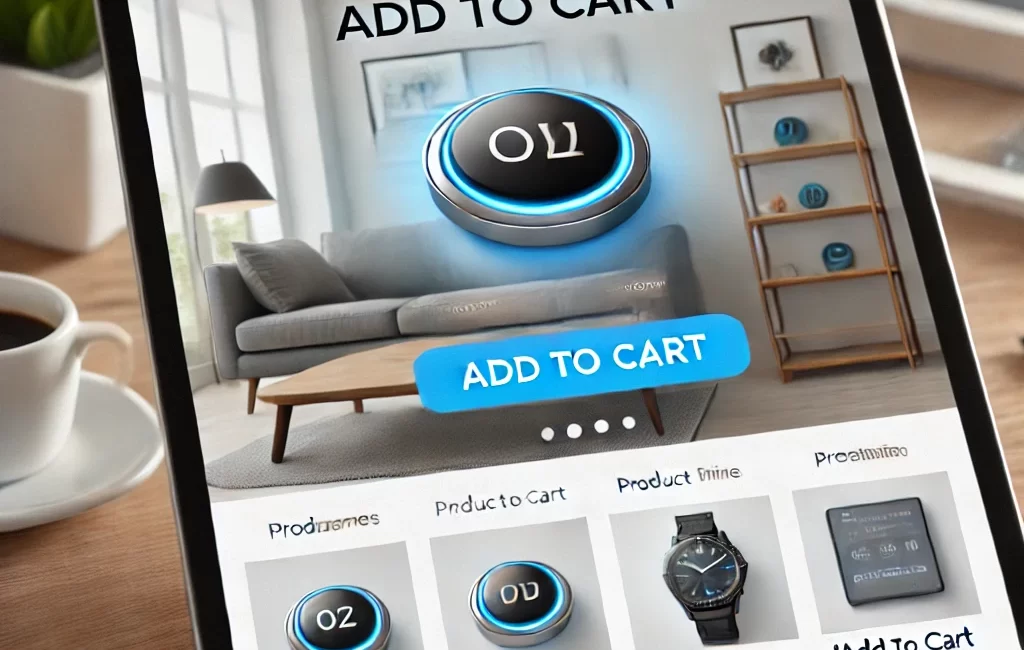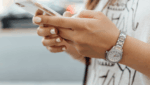Introduction
An Add-to-Cart button is a very important feature in any WooCommerce store, allowing customers to add products to their shopping cart with ease. A strategically placed and optimized button can enhance user experience and increase conversions. WooCommerce has built-in features to add this button, but store owners usually desire more customization to suit their branding and enhance functionality. If you’re looking for professional customization, hiring a custom WordPress web designer in the UK can help tailor the button to your specific needs.
In this guide, we’ll explore different methods to add an Add-to-Cart button in WooCommerce, from using default settings to adding custom code and plugins. You’ll also learn how to enhance the button’s design, implement AJAX functionality for a smoother experience, and add one-click checkout options.
After finishing this guide, you will have the ability to design an optimal Add-to-Cart button, enhancing the purchase experience and converting more sales. Whether you’re a novice or an expert user, these directions will assist in unlocking the true potential of your WooCommerce store.
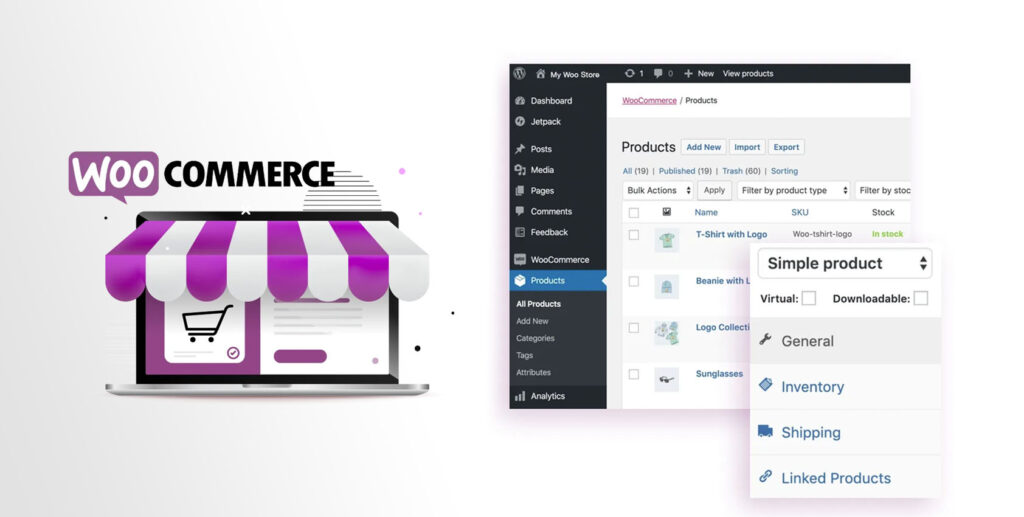
Also Read – 9 Best WordPress Hosting Providers Compared 2025
1. Fundamental Configuration: Active Add-to-Cart Button
Prior to enhancing the Add-to-Cart button, you first need to set it up by ensuring that the Add-to-Cart button feature is active on your WooCommerce dashboard. Here is how you should do it:
- Install and enable WooCommerce on your WordPress website.
- Go to WooCommerce > Settings > Products.
- Verify if the Add-to-Cart button is active on product pages.
- Verify that your theme complies with WooCommerce functionality.
- Test on various devices to ensure correct button visibility.
2. Customizing the Add-to-Cart Button through WooCommerce Settings
WooCommerce offers default settings for customizing the appearance of the button. You can:
- Alter button text (e.g., “Buy Now” rather than “Add to Cart”).
- Modify button colors to match your brand.
- Enable AJAX Add-to-Cart for a smoother experience.
- Adjust the placement of the button on product pages.
3. Adding an Add-to-Cart Button Using Shortcodes
WooCommerce shortcodes make it easy to place an Add-to-Cart button anywhere on your site. Example: [add_to_cart id=”123″] This shortcode can be inserted into pages, posts, or widgets for quick product purchase access.
4. Using Page Builders to Add an Add-to-Cart Button
Famous page builders such as Elementor, Divi, and WPBakery enable you to create personalized Add-to-Cart buttons:
- Elementor: Drag and drop the WooCommerce Add-to-Cart widget.
- Divi: Use WooCommerce modules to add buttons.
- WPBakery: Insert WooCommerce elements into your design.
5. Changing the Add-to-Cart Button through Code (PHP & CSS)
Advanced personalization involves adjusting button appearance using CSS:
.woocommerce button.single_add_to_cart_button {
background-color: #ff6600;
color: #ffffff;}
font-size: 18px; }
To modify button behavior, modify functions.php or create a custom plugin.
6. Adding Add-to-Cart Button on Shop & Archive Pages
- Make sure the button is visible on category and shop pages.
- Use WooCommerce settings or theme customizer to activate.
- Customize template files (archive-product.php) for custom positioning.
7. Adding a Buy Now Button Alongside Add-to-Cart
- Include a one-click checkout button for faster purchases.
- Redirect visitors directly to checkout after a click on Buy Now.
- Implement this feature with plugins such as WooCommerce Quick Buy.
8. Resolving Add-to-Cart Button Issues
Typical problems and solutions:
- Button doesn’t show up: Ensure theme compatibility and WooCommerce settings.
- Button isn’t functional: Trace JavaScript errors through the console.
- AJAX cart problems: Test using default themes and turn off interfering plugins.
9. Optimizing Add-to-Cart Button for Higher Conversions
- Apply animations or hover effects to get attention.
- Test alternate colors, sizes, and locations.
- Improve button performance to reduce load times.
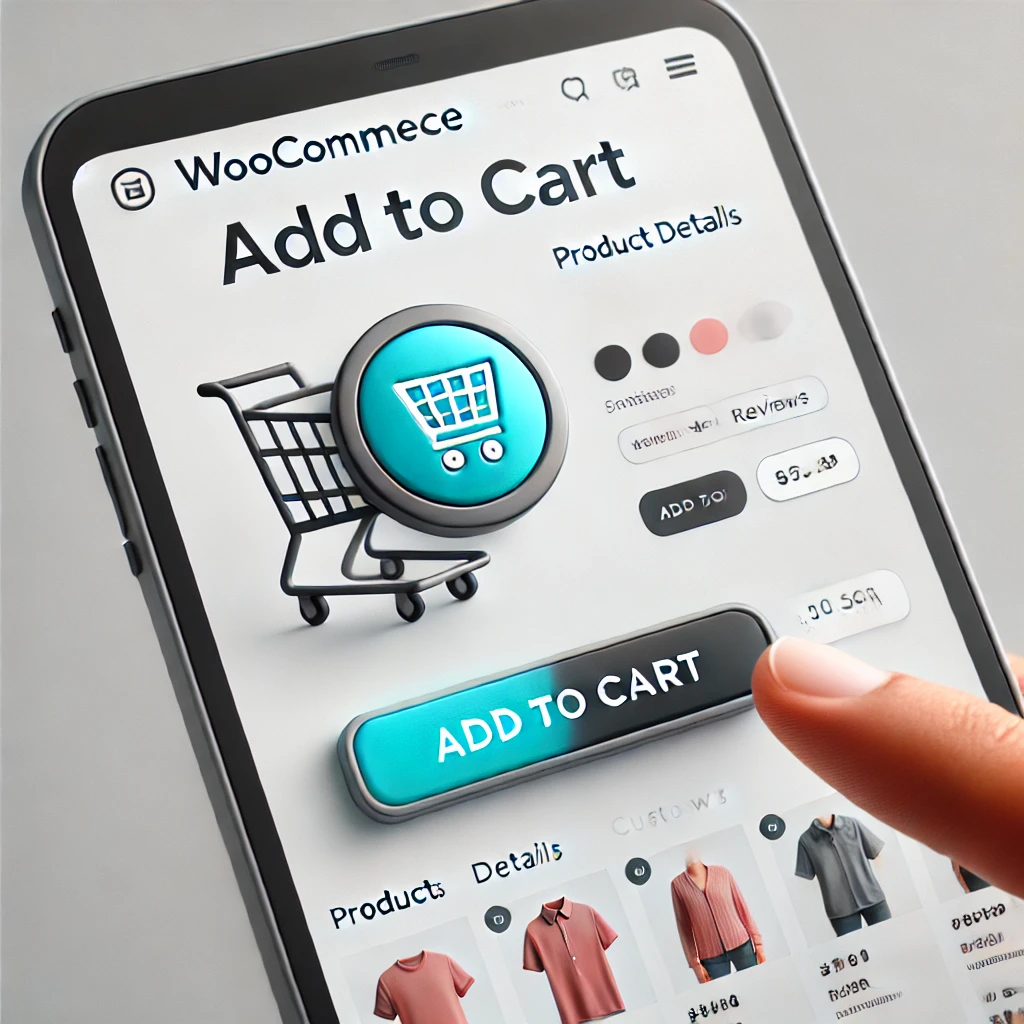
10. Plugins for Add-to-Cart Button Improvement
Installing the correct plugins can go a long way towards improving usability and efficiency of the Add-to-Cart button on your WooCommerce site. These are some highly-rated plugins that extend functionality, enhance user experience, and increase conversions
WooCommerce Direct Checkout
- Functionality: Goes straight to checkout, eliminating steps from the purchase process.
- Advantages: Reduces abandoned carts by simplifying the checkout process, speeding up and making shopping more convenient.
Sticky Add-to-Cart Bar
- Functionality: Pops up a floating Add-to-Cart button that stays in view as users scroll the product page.
- Advantages: Allows customers to add products to cart at any time without having to scroll up, enhancing accessibility and interaction.
WooCommerce Add-to-Cart Customizer
- Functionality: Fully customizes the text, color, size, and styling of the Add-to-Cart button.
- Advantages: Assist in matching the button to your store branding and enhances visibility through eye-catching CTAs (i.e., “Buy Now & Save” as opposed to “Add to Cart”).
One-Click Checkout for WooCommerce
- Features: Facilitates an instant, one-click checkout process without unnecessary steps.
- Advantages: Suitable for frequent customers, subscription products, and impulse buys, cutting down checkout time and increasing conversion rates.
WooCommerce AJAX Add-to-Cart
- Functionality: Places products in the cart without reloading the page, giving a seamless shopping experience.
- Benefits: Improves site performance and user experience, retaining customers interested in viewing multiple products.
11. Optimizing Add-to-Cart Button for SEO & Speed
An optimally optimized Add-to-Cart button improves user experience, increases conversions, and aids SEO rankings. Here’s how to make it perform optimally:
- Ensure the button loads quickly to eliminate delays and lower bounce rates. A slow-loading button will cause cart abandonment.
- Employ lazy loading and browser caching to enhance page speed and boost performance, particularly for dynamic eCommerce pages.
- Create the button mobile-first, making it easily clickable on mobile screens without compromising UX.
- Minimize the number of external scripts and stylesheets linked with the button to enhance site speed.
- Use simple, action-oriented text on the button (e.g., “Buy Now” rather than “Click Here”) to enhance search relevance and drive conversions.
12. Case Studies: Successful WooCommerce Stores with Custom
- Investigate successful WooCommerce stores that have used distinctive and highly successful Add-to-Cart button designs, locations, and features.
- Examine how these custom buttons have impacted user behavior, lowered cart abandonment rates, and driven sales.
- Discover advanced Add-to-Cart button features, including one-click checkout, urgency triggers (e.g., “Only 2 left!”), sticky cart buttons, and animated CTA elements.
- Find out how top eCommerce brands experiment with various button types, colors, and positions to optimize engagement.
- Practical lessons and best practices you can apply to design a high-performing Add-to-Cart button that improves user experience and revenue growth
13. Future Trends in WooCommerce Add-to-Cart Functionality
- Smart Add-to-Cart AI: Sophisticated AI-based product recommendations that engage the shopper’s experience by predicting relevant products aligned with user interactions, purchase habits, and surf patterns.
- Voice Shopping: Interfacing of voice assistants such as Amazon Alexa, Google Assistant, and Apple Siri, with which customers are able to put items into the cart using a voice command in order to attain a smooth and convenient shopping process.
- Augmented Reality (AR) Shopping: Add-to-cart functionality using AR, allowing customers to see products in a real environment prior to buying, enhancing confidence and lowering return rates.
- Dynamic Add-to-Cart Buttons: Context-sensitive buttons that adapt according to user choice, geographical location, or purchase history, providing one-click buys or express checkout.
- Omnichannel Cart Synchronization: Cart syncing across devices and platforms will become a reality in the future, providing an uninterrupted experience when users transition from mobile to desktop or from app to website.
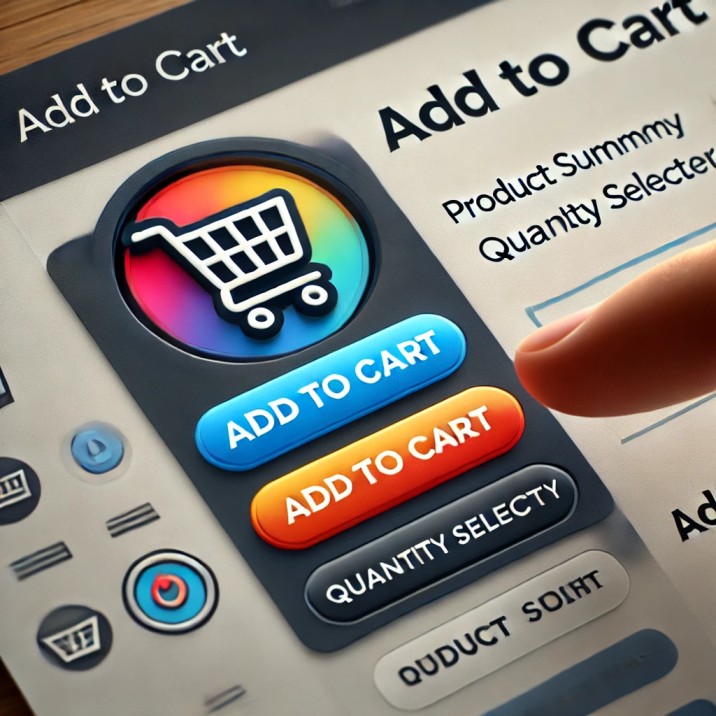
Also Read – The seven best enterprise ecommerce platforms
Frequently Asked Questions
1. How do I add an Add-to-Cart button to my WooCommerce store?
You can insert an Add-to-Cart button via WooCommerce’s native settings, shortcodes, page builders, or by editing the theme’s functions.php file.
2. Can I customize the Add-to-Cart button text in WooCommerce?
You can easily replace the button label via a basic PHP function in your theme’s functions.php file or a customization plugin.
3. Why does my Add-to-Cart button not show on product pages?
That might be the result of theme incompatibility, plugin issues, or the wrong WooCommerce settings. Ensure that your theme has WooCommerce support and deactivate conflicting plugins.
4. How do I add an Add-to-Cart button to category and archive pages?
You can do this in WooCommerce settings or edit the theme’s template files (archive-product.php) manually to show the button.
5. What are the top plugins for improving the Add-to-Cart button?
Some of the most popular plugins are WooCommerce Direct Checkout, Sticky Add-to-Cart Bar, WooCommerce Add-to-Cart Customizer, One-Click Checkout, and WooCommerce AJAX Add-to-Cart.
6. How do I make the Add-to-Cart button more prominent?
Apply bright colors, increased font size, hover, and animation to highlight the button. A/B testing various styles can be used to enhance conversions too.
7. How do I include a ‘Buy Now’ button in addition to the Add-to-Cart button?
You can include a one-click checkout feature by installing add-ons such as WooCommerce Quick Buy or by manually modifying the WooCommerce template files.
8. Why is the Add-to-Cart button failing to function correctly?
This may be because of JavaScript errors, AJAX clashes, or old plugins. Look into the browser console for errors and try with a default WooCommerce theme.
9. Can I monitor Add-to-Cart button clicks in Google Analytics?
Yes, you can monitor clicks with Google Tag Manager and WooCommerce Google Analytics Integration to determine user behavior and enhance conversion rates.
10. How can I optimize the Add-to-Cart button for mobile customers?
Ensure the button is easily clickable, large enough for touch screens, loads quickly, and remains visible with a sticky Add-to-Cart bar for better accessibility
Conclusion
A well-designed Add-to-Cart button is essential in defining user experience, increasing engagement, and generating sales. By tailoring its design, functionality, and location, you can have a smooth shopping experience that leads to conversions. Optimizing for speed, mobile responsiveness, and SEO keeps your store competitive and easy to use. If you need expert assistance, a WordPress web designer and developer in the UK can help you create a high-performing Add-to-Cart button that aligns with your brand. Follow the best practices in this guide to design an effective button that maximizes revenue. A well-optimized button isn’t merely a feature it’s a valuable asset that can revolutionize your WooCommerce store’s success.