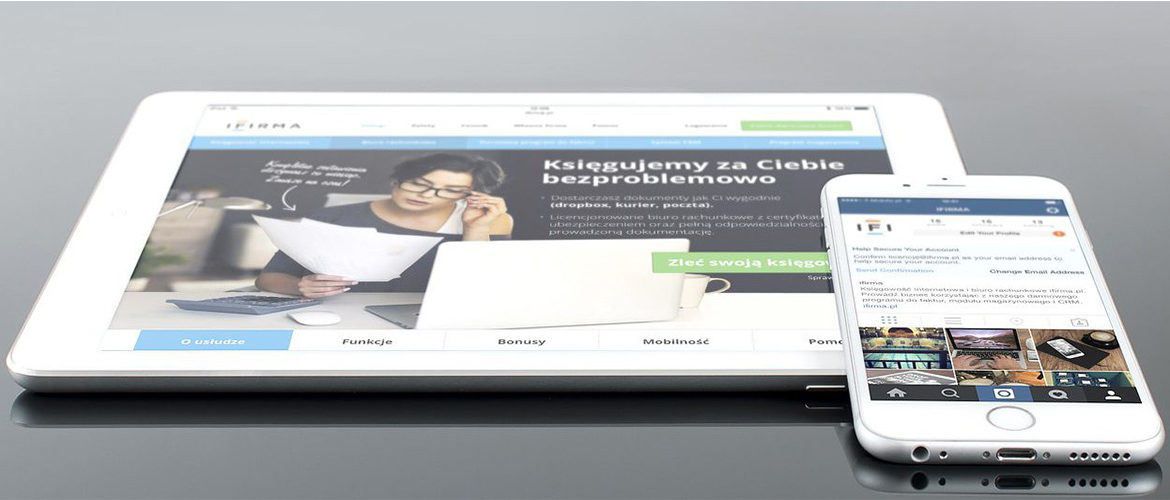If you want to Detect iPhone/iPad on Your PC, then you are not alone. There are a lot of people who are facing the same problem.
If your PC is running Windows 8 or 10, then calm down and check out the solution to your problem.
Here are some steps that help you in solving your issue:
How to Reinstall Apple Devices USB Driver?
- If you are using a Windows PC, then disconnect your device from your system
- Close iTunes and reconnect your device to your PC
- To open the RUN command, press Windows key + R from your keyboard
- In the Run window, enter %ProgramFiles%\Common Files\Apple\Mobile Device Support/Driver
- Click Enter key
- Now you will see different options on your screen, right click on usbaapl64.inf or usbaapl.inf and select the file to install
- There are many other files that start with usbaapl64 or usbaapl. Make sure that you are installing the right file that ends with “in. inf.”
- If you are not sure that which file have you need to install, then right click on a search bar in the File Explorer Window. Click view and then details to find the right file that you needed for installation
- Disconnect your device and restart your PC
- Reconnect your device to PC and open iTunes
If Your Device Still Not Recognize then,
- Open device manager to check that the Apple Mobile Device Manager is installed or not
- Open Device Manager by pressing Windows + R keys
- In RUN window, enter devmgmt.msc and hit enter,
- Expand the Universal Serial Bus Controllers to verify the presence of Apple Mobile USB Driver
- If not listed, you need to reinstall iTunes and connect your iPhone to PC. The computer will automatically install a driver for you
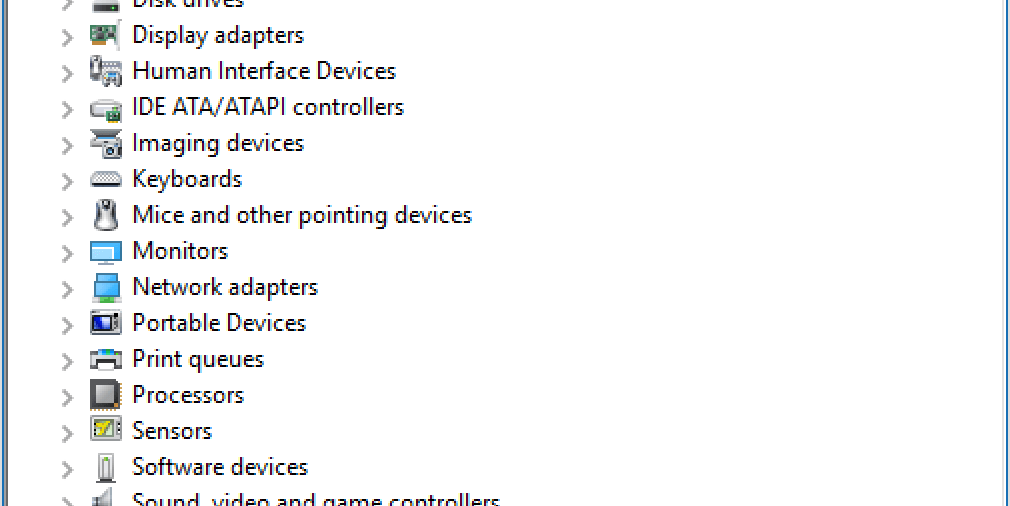
As Windows Development Company, we also provide Windows App Development services, please check them out as well.
If Your Device Still Isn’t Detected then,
- Your data cable might be malfunctioned. So, replace it and try all the above-mentioned steps again
- If none of the above-mentioned solutions fixes your problem, then a third party software or driver on your computer is conflicting with iTunes and Apple’s services. You need to clear Window 10 to fix the problem.
Have some time? Visit our website or LinkedIn page to know more.