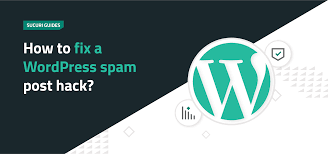Introduction
Spam link injection is a prevalent and risky form of website hack that quietly injects malicious links into your WordPress site. The consequences range from plummeting SEO rankings to being blacklisted by search engines like Google, which can significantly damage your site’s traffic and reputation.
If you manage a WordPress website or are a WordPress developer in the UK, and you’re noticing strange links, sluggish performance, or complaints from users, your site may be compromised by a Spam link injection.
This comprehensive guide is designed to help you understand what Spam link injection is, how to detect it, how to remove it, and how to safeguard your site from future threats. Whether you’re a beginner or a seasoned WordPress pro, this in-depth 20,000-word tutorial will walk you through every step.
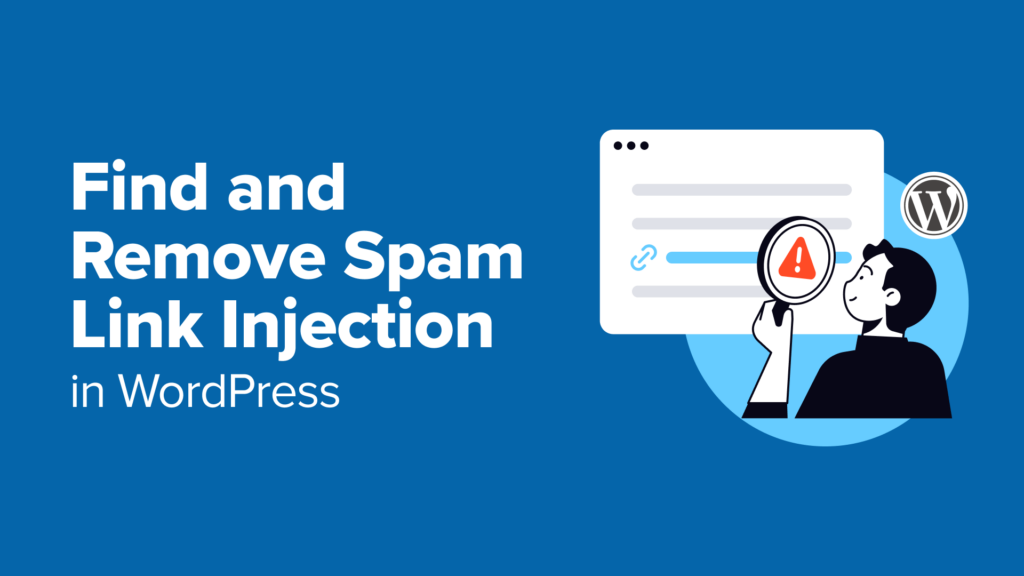
Also Read – Impacts of Google Chrome IP Masking on search Advertisement
How Do Spam Links Get Injected by Hackers?
- Hacking using old plugins or themes
- Brute-force login
- Cross-site scripting (XSS) vulnerabilities
- SQL injection attacks
- Backdoor files uploaded through insecure file managers
Once inside, they tend to utilize base64-encoded strings or obfuscated PHP code to cover their tracks. The injected links can appear in footers, headers, blog posts, or even dynamically via JavaScript.
Symptoms of a Spam Link Infection
- Strange links or ads show up on your site
- Google Search Console indicates SEO warnings
- Search engine rankings drop
- Redirects to unknown domains
- Slow loading times
- Antivirus warnings when visiting your site
- High bounce rates in analytics
If any of these are occurring, it’s time to dig deeper.
WordPress Tools to Identify Spam Links
To detect Spam link injection, utilize a mix of manual checking and automated tools. Some strong tools are:
- Google Search Console: It notifies you if there’s objectionable content on your site.
- Sucuri SiteCheck: A web-based scanner that scans for malware, spam, and security problems.
- MalCare: Offers deep scanning with simple-to-use malware removal tools.
- VirusTotal: You can upload suspicious files to scan for viruses and spam injections.
These tools assist in identifying unusual activity and injected hidden links throughout your content.
Manual Techniques to Detect Spam link injection
Sometimes automated software can miss things. Manual review is necessary for good cleaning:
- View Page Source: Right-click your web page and choose “View Page Source.” Search for suspicious outbound links or base64-encoded strings.
- Search for Encoded Strings: Look for code snippets like eval(base64_decode(.)) in PHP files.
- Monitor Recently Modified Files: Hackers often modify existing files; check for unusual timestamps.
Your WordPress Site is Clean
- Backup Your Site: Always back up your full site before making changes.
- Remove Infected Files: Delete or replace infected files containing malicious code.
- Replace with Fresh Files: Download a fresh copy of WordPress, your theme, or plugin and overwrite infected files.
- Reset Passwords: Reset passwords for all admin, FTP, and database users.
- Scan Again: After cleaning, re-scan your site with scanners like Wordfence or Sucuri.
Cleaning is a serious process that needs to be carried out cautiously so as not to break your website.
Cleaning Infected Themes and Plugins
Themes and plugins are the most frequent entry points. Do the following:
- Find the Infected Plugin/Theme: Scan for it using your scanner tool.
- Remove the Malicious One: If it’s a free plugin, delete it and reinstall from the WordPress repository.
- Reinstall New Versions: Don’t use nulled or pirated themes/plugins.
- Audit All Active Plugins: Temporarily disable all plugins, then enable them one by one to identify which one is causing the problem.
For custom themes, consider hiring a developer to review the code.
Searching the Database for Malicious Entries
Spam links can also hide themselves in the database, mainly posts and widgets, and options:
- Search for Suspicious Code: Run queries like SELECT * FROM wp_posts WHERE post_content LIKE ‘%<a href%’.
- Clean Up and Replace the Data: Edit suspicious content with utmost caution, especially on the tables wp_options, wp_posts, and wp_postmeta.
- Backup the Database: Always have a fresh backup of the database before performing any modifications.
Database infections are complicated to deal with. If in doubt, contact a professional.

Removing Spam Links from Posts and Pages
Sometimes spam is injected directly into your content. Here’s how to fix it:
- Go to WordPress Dashboard > Posts/Pages
- Use the Search Function: Use keywords such as “viagra”, “casino”, or foreign domains.
- Edit the Post Manually: Switch to the Text view to see the raw HTML. Remove malicious links.
- Update Content: Save and update each affected page or post.
You can also search for plugins like “Better Search Replace” for bulk find-and-replace options that will remove spammy codes.
Removing Spam from Core File WordPress
Hackers target any core files like index.php, wp-settings.php, and wp-load.php. Here is how to proceed:
- Download a Clean Core File: Download a fresh copy of the WordPress installation from wordpress.org.
- Compare and Replace: In the new download folder, use Winmerge or Beyond Compare to check and copy over infected files.
- Avoid overwriting wp-config.php and wp-content: Those deal with your site settings and media, respectively.
- Eliminate Unwanted Files: Hackers might leave a backdoor trace in your system with weird names. If it is not in the original WordPress structure, hit the delete button.
How to Clean .htaccess and wp-config.php
Two of the main files in your WordPress installation are .htaccess and wp-config.php. Hackers target these to redirect traffic or create hidden access points.
How to clean:
Backup Both Files: Always create a backup before modifying the
.htaccess File
- Clean the .htaccess File:Look for any strange redirects, such as RewriteCond %{HTTP_REFERER} rules pointing to strange external domains.
- Replace ruled-out ones with default WordPress .htaccess rules based on your permalink structure.
.Clean wp-config.php:
- Search for strange code lying before <?php tag or after ?>.
- Look out for any eval(), base64_decode() or include() functions that are unfamiliar.
Caution: An incorrectly made edit can break the site. Breathe, and talk to a developer about this if you feel it is necessary.
Cleanup of User Accounts
Hackers always create hidden admin users to maintain backdoor access even after site cleaning.
Check and cleanup:
- Dashboard > Users
- Look for Suspicious Accounts: Particularly those with Administrator roles.
- Last Login/Last Activity: Set up and consult a plugin like WP Activity Log.
- Delete User Accounts You Do Not Know: Reset your password and create a new admin if necessary.
- Limit Roles: Ensure that only trusted users have admin access; use the “Editor” or “Author” roles whenever possible.
Keeping tight control on user management reduces associated risk.
Top WordPress Security Plug-ins
For keeping secured for all user activities, it is necessary to have a “good” security plug-in installed. Some of them include:
- Wordfence Security: Firewall with real-time malware scanning and login protection.
- Sucuri Security: Firewall, integrity checks, and audit logs.
- iThemes Security: brute force protection, file change detection.
- MalCare: Cloud-based malware detection and easy cleanup.
- All-In-One WP Security: Excellent simple hardening tools for a beginner.
How to Restore From Backup
If manual cleaning is not working, restore a clean backup. Steps to restoring:
- Choose a Clean Backup: Ideally from a time before the infection event.
- Use Hosting Tools: Most good hosts have a built-in restore options.
- Use Backup Plugins: Use plugins such as UpdraftPlus, BlogVault, or Jetpack which are perfect for one-click restoration.
- Re-scan After restore: Restore could be infected too, so always scan after restoring.
Always maintain 2-3 recent backups and preferably keep them far from the primary site.
Submit Your Site for Google Reconsideration
In the case of blacklisting or showing a warning on search results about malware in your site, you will have to request the review.
How to request reconsideration:
- Sign in to Google Search Console
- Go to “Security Issues”
- Confirm You Have Cleaned the Site
- Click “Request Review”
- Describe the Actions Taken: Describe the cleaning steps you performed.
Google will re-crawl your site, and if all is well, this warning shall be removed within a few days.
Case Studies: Real Examples of Spam link injection
Let’s see how they have affected particular sites with actual experiences related to infection with spam link sounds.
Example 1. SEO Drop Overnight
A blog saw a 70 percent drop in Google rankings. Scanning revealed that the footer had hidden <a>access links that were directed to pharmacy sites.
Example 2. Sudden Redirects
eCommerce site got directed to a betting site for its mobile users. It was all done by stealth embedded inside functions.php code and targeted based on user agent.
Keep WordPress Updated and Maintain
Many spam injections are from stale software. Maintenance checklist:
- Update WordPress Core: Enable auto-updates or update manually.
- Update Themes and Plug-ins: Check update weekly.
- Remove Unused Plugins/Themes: Less entry point = less risk.
- Run Regular Scans: Schedule about every few days for scans for malware.
- Problem Logs: Your hosting panel often provides logs to spot problems right away. Consider your site as software-it needs care and updates.
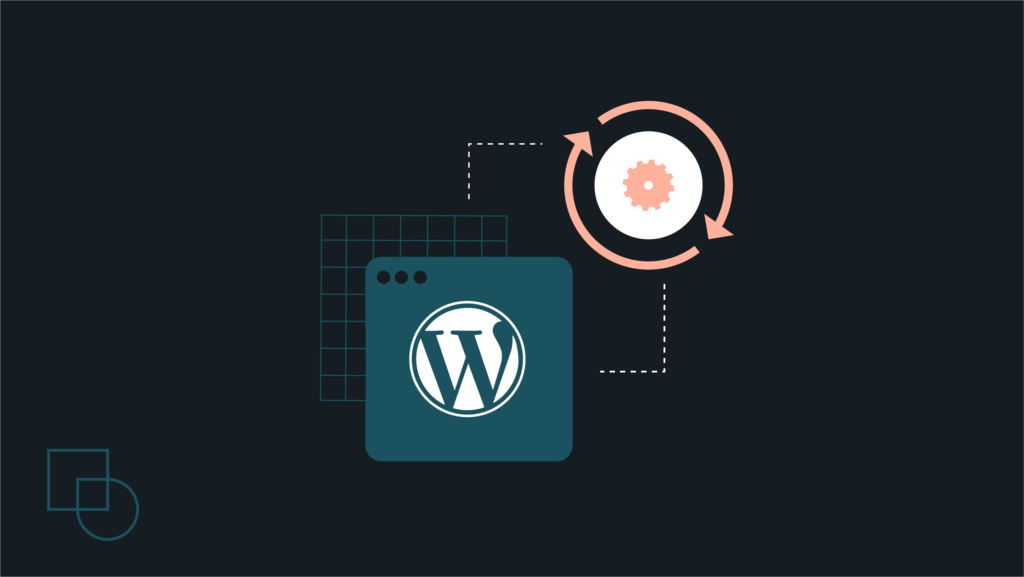
Also Read – 3 Easy steps to Remove Spam Link Injection in WordPress
Frequently Asked Questions (FAQ)
1. What are Spam link injection in WordPress?
Spam link injection are unauthorized and often hidden links inserted into your WordPress website. Hackers use these to redirect your visitors to malicious or spammy sites, usually to boost the SEO rankings of low-quality or illegal websites.
2. How can I tell if my WordPress site has been infected with spam links?
Some common signs include strange links appearing in your content or footer, slow site performance, unexplained redirects, SEO drops, and warnings from Google Search Console. You may also notice suspicious admin users or strange-looking PHP code in your files.
3. Can I clean Spam link injection myself, or should I hire a professional?
If you’re comfortable working with your site’s files, database, and using scanning tools, you can follow a step-by-step guide to remove the infection. However, if you’re unsure or the infection keeps coming back, it’s best to hire a WordPress security expert to prevent further damage.
4. How do I prevent future Spam link injection on my WordPress site?
Keep your WordPress core, themes, and plugins updated, use strong passwords, limit user roles, and install a reputable security plugin like Wordfence or Sucuri. Regular backups and scans will also help you catch threats early.
5. Will removing spam links restore my Google ranking immediately?
Once your site is clean, you can request a security review from Google Search Console. If approved, the security warning will be removed, and your rankings may start recovering but it can take days or even weeks depending on the severity of the issue and your SEO practices.
Conclusion
Injection of spam links is among the most surreptitious and damaging hacks that a WordPress site can face. It takes over your SEO silently, harms your credibility, causes disturbances in user experience, and at times blacklists your site from the search engines. However, with a proactive approach for detection, a thorough cleanup, along with strong security practices, you can resurrect your site and also guard it against future threats. Stay alert, update regularly, and rely on trusted tools for a secure, fast, and professional WordPress experience, whether you’re a WordPress web designer and developer in the UK or anywhere else.