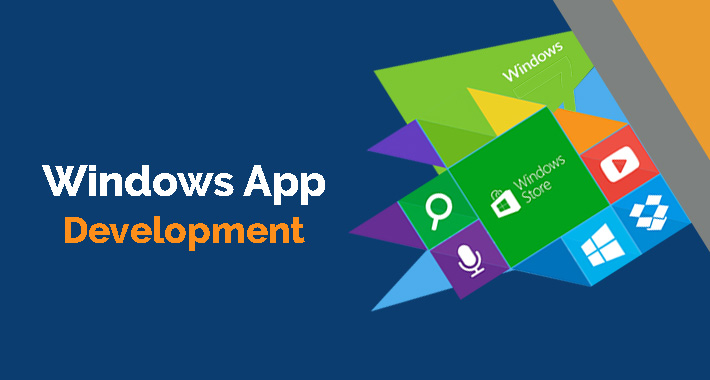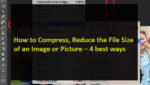Windows application development is certainly becoming popular. The number of windows apps in the market is growing gradually. Although its competitors have greater market, windows apps are continuously giving serious competition to other apps. If you are a beginner in this app building platform and want to develop a successful windows app, then you need to follow necessary steps for this purpose.
Please note that this guide is only to create a perfect environment for developing windows apps.
Best OS for Best Apps
Right now, Windows 10 SDK (software development kit) is the best one to develop windows apps. It works better on Windows 10. So, you need to upgrade your OS. If you are having problems in upgrading, then try to install Windows 10 with a clean hard drive. Download the ISO file and install it with a boot-able USB drive.
Install Visual Studio 2015 RC
Until the release of Visual Studio 2016, install the 2015 RC version for better development of apps. The Enterprise edition is preferable but you can also install Community edition. Don’t forget to check the “Universal Windows App Development Tools” option while installing Enterprise edition.

Enable Developer Mode
After installing Visual Studio, create a new project by going to Visual C# > Windows > Windows Universal > Blank App template. If you run the application immediately, a popup will be displayed showing that you need to enable Developer Mode for Windows 10. You can do this by going to the settings of your OS and then enabling Developer Mode in the ‘For Developers’ section.
Windows 10 Mobile Emulator
You will probably want to know that how your app will look like on the mobile devices. Install Windows 10 Mobile Emulator for this purpose and install it to the default path. Now close the Visual Studio and re-launch it. Now you will see the emulators in the drop down menu. To successfully use it, the BIOS will need to have the following options available.
- Hardware-assisted Virtualization
- Second Level Address Translation (SLAT)
- Hardware-based Data Execution Prevention (DEP)
Use Windows Insider App
If you own a Windows Phone, then install Windows Insider App to deploy the app in your phone. The emulators can only be used for virtual purposes. Windows Insider App will help you to look at your app on a physical device. So, install it and signup for the preview.
Developer Assistant for Visual Studio
The Developer Assistant for Visual Studio can also be helpful in many ways. Download and install it for your convenience. It will help you to find APIs for the apps you are developing. Programming Task Assistant and Compiler Error Assistant are some of its other features.
Windows app development has its own perks and benefits. Therefore, follow the above mentioned steps, in order to develop a perfect app.