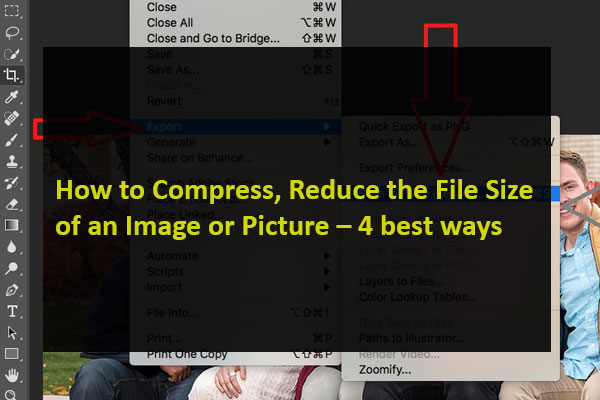How to Compress Image Size – Best Tools around
There are dozens of online tools that you can use to reduce the file size of your images. You don’t need to install anything any special software on your PC to use these tools. Most tools are available online except the last one.
So, lets cover this question of yours “how to compress image size online”, Easy, quick and without tools.
1. Use Tiny PNG to Compress or reduce Images
Tiny PNG is an online free (free) and very popular web-based tool to compress images and reduce image size without losing quality online. In this tool, you just need to upload your image files either single or multiple and the tool compresses those images for you automatically. You can compress images one by one as well as multiple images at once with this tool.
Although the website name mentions PNG, the site works for JPG images as well.
- Access the TinyPNG site in a web browser on your computer.
- When the site loads, select the upload icon in the middle to upload your photos.
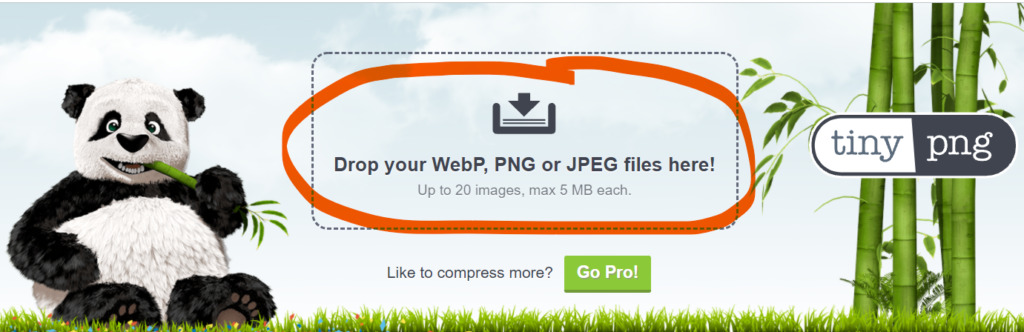
- Upload the photos that you wish to compress. Keep in mind you can upload multiple images, pictures as 20 images in one go.
- When the photos are uploaded, TinyPNG will start compressing them.
- If you’ve uploaded a single photo, select download next to the photo name to download the compressed version of your photo.
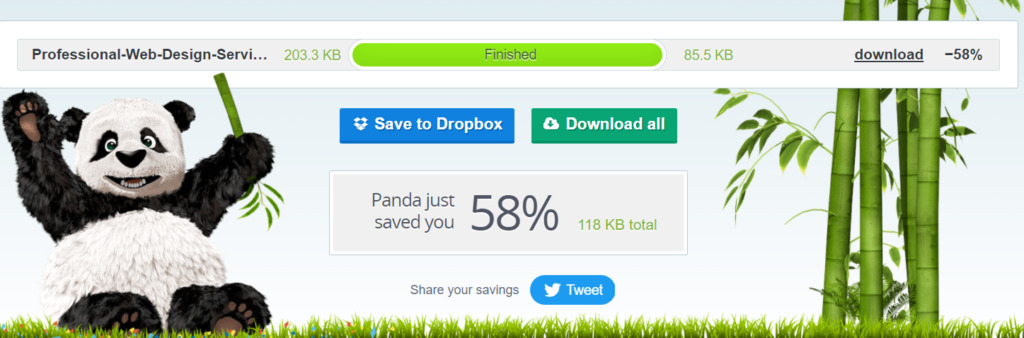
- If you have uploaded multiple images for compression, select download all to get a ZIP archive containing all your compressed images.
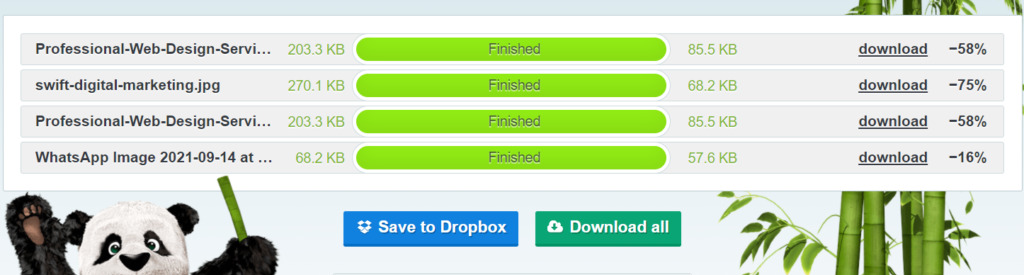
We also make dedicated software for windows, Please visit our site to check them out.
As Windows Development Company, we also provide Windows App development services, please check them out as well.
2. Use Image Smaller to Reduce, Compress the Image File Size
Image Smaller is an online free tool that permits you to reduce the size of your images on the web. This image smaller supports several image formats, including PNG, JPG, GIF, and TIFF files. You can upload images up to 50MB in size only it’s a site restriction.
- Open the Image Smaller site in a web browser on your computer.
- On the site, select Select Image File and choose the image or images to compress.
- Wait for the site to reduce your image’s size.
- When the image compressed, just hit the Download button to download the compressed image.
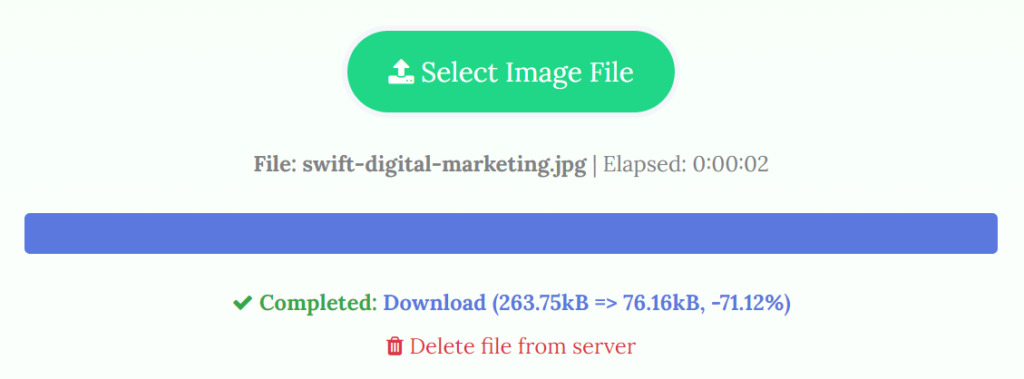
The download page shows your image’s original size as well as compressed size after the process. Here you will know how much your image size has been compressed or reduced. This is how you can compress jpeg, Png and other image file formats.
3. Use Kraken to Compress the Picture File Size
Many Kraken services are paid, but its image resizer with certain settings is totally free. These free settings are well enough to reduce the size of your images without any headache.
To use to compress images:
- Open the Kraken site in your web browser.
- From the Select optimization mode section on this tool, choose Lossless. This is to ensure your image quality remains same.
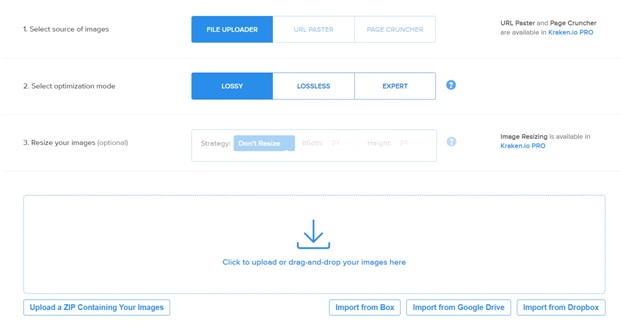
- Kraken will start compressing your image with progress bar showing at the bottom of the site.
- When your image is fully compressed and processed by the website, select Download File to download the image to your computer.
4.Use Adobe Photoshop to Compress and reduce an Image
If you use Adobe Photoshop on your computer, there’s an option in this program that permits you selectively compress the size of your images. A popular tool used to reduce image size without losing quality photoshop
It gives you lots of quality and file size options to choose from with Photoshop.
How to reduce image size in photoshop?
Let’s start
- Launch Adobe Photoshop on your computer.
- Select File > Open and load the photo you want to reduce the size for.
- Go to File>Export>Save for Web (Legacy)
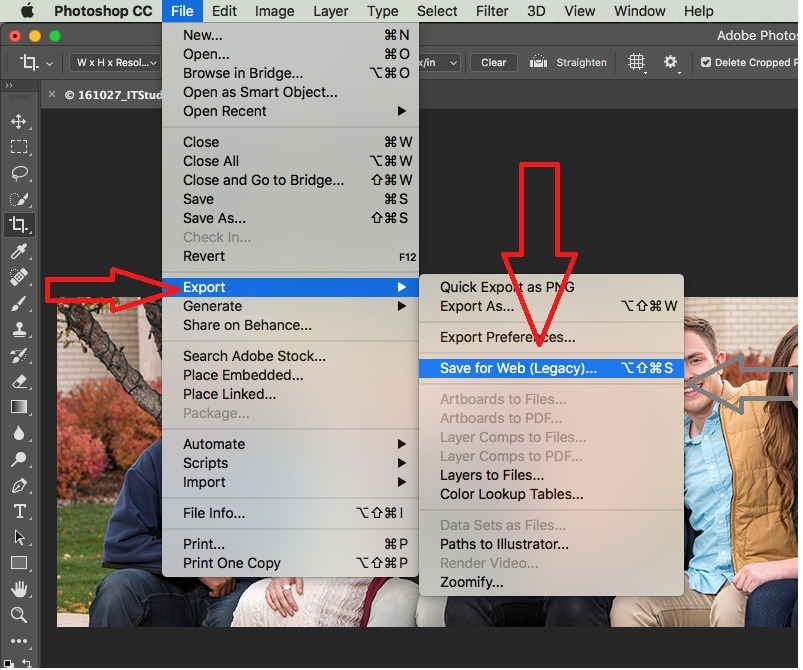
- A dialogue box will shows up. Select JPEG and reduce your quality down to 60%. Now make sure “Progressive” option is checked.
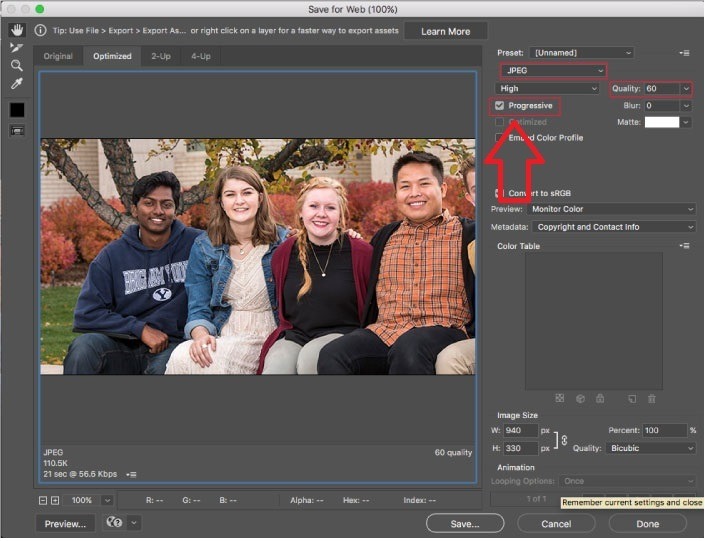
- (The purpose ofProgressive option is that when a user visits your webpage, image will show a low quality version or a blurry one that will progressively get sharper as the page loads as per latest websites do. Or, the picture will load in full quality, but only a bar of information at a time.)
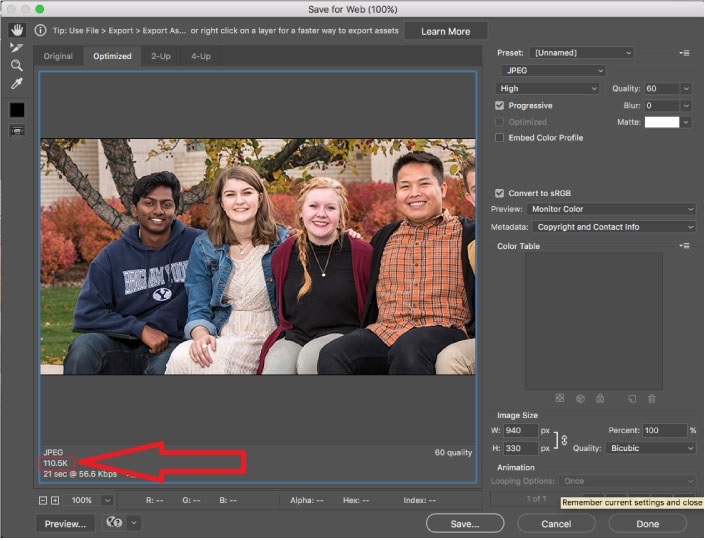
- Make sure you have reduced the image size in kb (around 100KB) or less. If it is too big, you might need to lower the quality down to 50%.
- Click save. Choose the location to save the image and then click save again.
Have some time? Visit our website or LinkedIn page to know more.