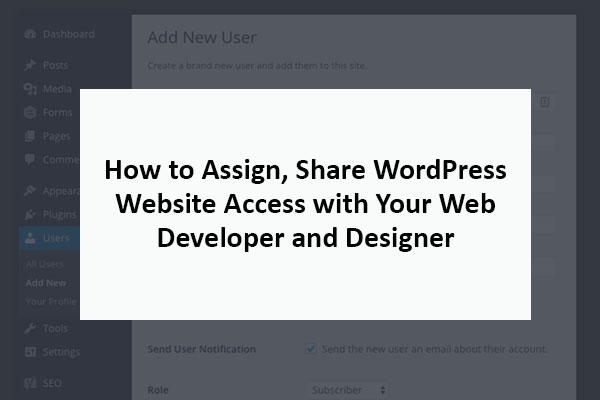Many customers ask a common question frequently “how to give the developer access to WordPress”. Share WordPress website access is a bit awkward situation. It doesn’t seem like that big of a deal, but when you assign a task to someone: you feel a little uncomfortable handing over your personal credentials (username and password).
It’s not that your developer or designer is going to steal your website credentials and take control on your website or hosting. It’s just a little scary for the majority of clients, No doubt.
Don’t worry! We have a solution for you.
People always reuse the same username and password on multiple accounts even though it makes you vulnerable to hackers. I feel awkward knowing that I might also be holding the username and password to your official email account, your PayPal, or your bank account.
I’ve seen few people get around this by having the customer temporarily change the password on their account. The customer can share the temporary password with the developer, designer, or UI/UX expert. When the designer completes his work, the customer can change the password back to something private once again.
Sure, this works But you cannot change the password again and again.
What if you have multiple developers who need access to your website? Maybe you also hire a virtual assistant (VA) or a search engine optimizer. Are you supposed to sit around all day changing and re-changing your passwords does that make any sense?
I know you don’t have time for that. Neither me.
I don’t suggest you try this, but I have a simple method that explains how to give developers access to WordPress or share WordPress access with your developer.
As web development Company, we also provide web designs and WordPress web designer services , please check them out as well.
Don’t share your personal wordpress Login!
Yes, you understood correctly. You don’t have to share your personal username and password that you use for your website or Cpanel, even though you know better to give your web designer WordPress access.
I have a secure way to share WordPress access with a web designer or web developer without compromising your login information.
You can quickly create a temporary account inside the WordPress admin panel to share with your designer. You can give them access for a day, a week, a month–however long you need, and rest WordPress will take care of that.
How to Set Up a New User Account in WordPress?
WordPress allows you to create an unlimited number of users with different rights. That means you can create various user accounts for your web developer, designer, your virtual assistant, your SEO experts or whoever needs access to your WordPress website to assist you.
So, you must also be wondering about “how to access wordpress dashboard from cpanel” See the screenshot below, as you can see, we first go to dashboard then we will access the user menu, create new user and setup their roles:

1. Just Login into your WordPress admin login. From your WordPress dashboard menu, navigate to Users => Add New. A new page will look like.
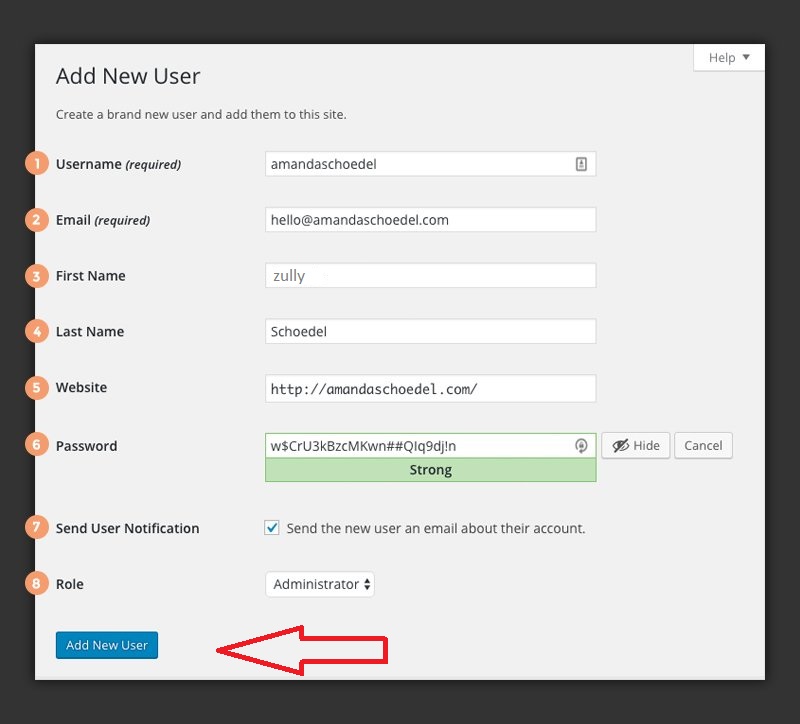
2. Enter the following information for new user:
- Username (required):mention a username for your designer. This cannot be changed later, so pick a right one.
- Email (required): Enter your designer’s email address.
- First Name (optional): Enter your designer’s first name.
- Last Name (optional): Enter your designer’s last name.
- Website (optional): Enter your designer’s website.
- Password (required): Click Show Password to generate am automated password for your designer. You can replace this with a password of your choosing, but I recommend using the suggested password that is secure with multiple special characters. You can never be too safe when it comes to web passwords, and the WordPress generated passwords are both strong and unique and 100% safe.
- Send User Notification: Select this box to send your designer an email with their new account information.
- Role: Select a role for your designer using the dropdown window. Most likely, your developer, design should be an admin, which gives them full access to your website because they need to perform some operations that needs full permissions.
Note: The point 8 also covers this question “how to give limited access to wordpress”
3. Click the Add New User button to create a new account for your team mate. Your newly created user will receive an email with their password and step by step instructions on how to log in to your WordPress site. They can update their password if required and profile information as per their own need.
How to Delete a Temporary User Account in WordPress?
If you have built an ongoing relationship with your developer or designer, you can leave this user account open for them. If not, delete after your developer completes their work.
See Screenshot below:
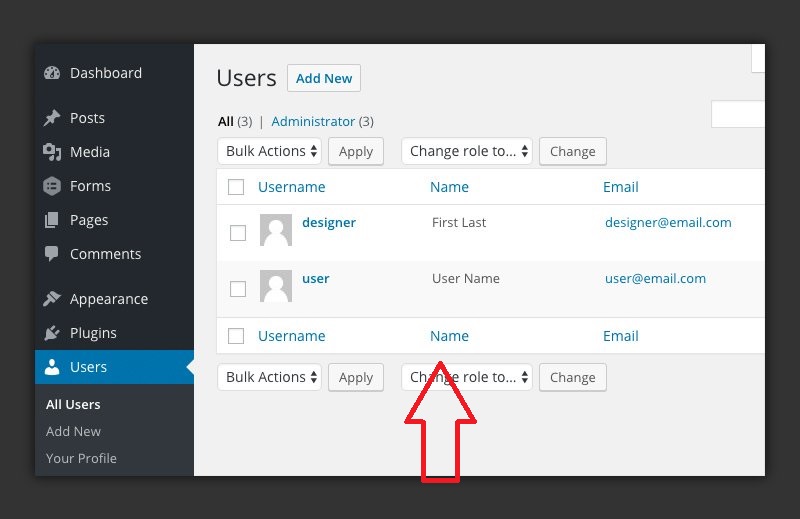
1. In the menu located in the WordPress dashboard, navigate to Users => All Users. Now you see a screen that lists all of the user accounts associated with your website.
2. Just take your mouse over the user that you want to delete. Click delete.
Note: WordPress doesn’t allow you to delete the user that is currently logged in. If you move your mouse over that username, you will not see the delete option.
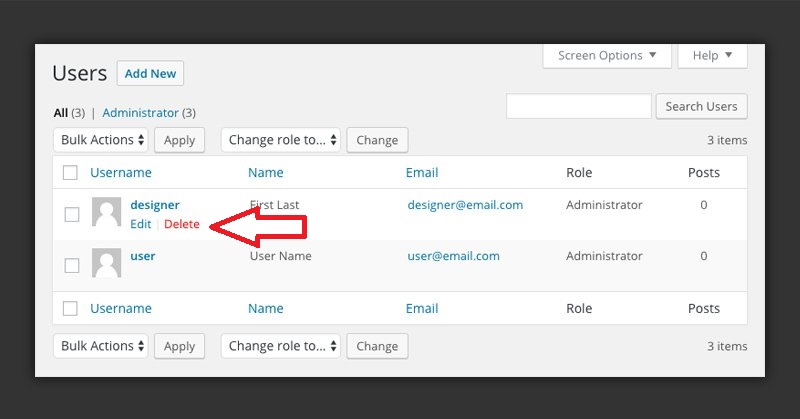
3. If a user account has posts or pages associated, you will see a screen with two options:
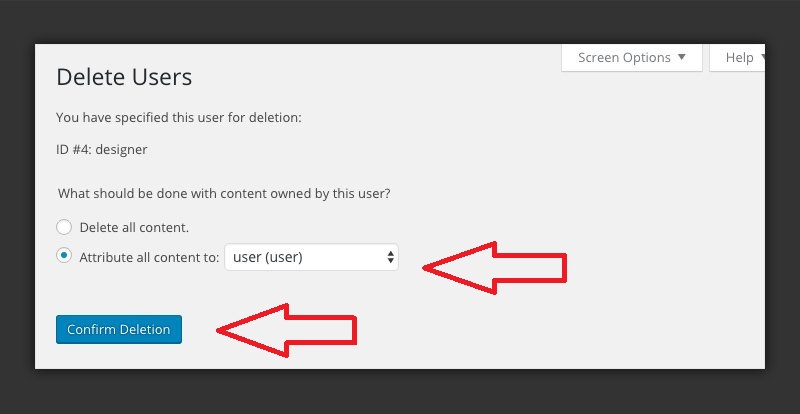
- Delete All Content: This will delete entire content that the user has created.
- Attribute All Content To:To reassign all content to new WordPress user.
Obviously, you don’t want to lose any of the content on your website. Select attribute all content to option from downtown window to choose a different user to assign it to.
4. Click Confirm Deletion to delete the account permanently.
Checkout our WordPress Developer profile on our site and Get project done with us.
Frequently Asked Questions (FAQs):
CanI give my web Designer, Developer my username and password?
It is recommended that you do not give access to your billing account to your web designer and developer; and please do not share your security PIN with anyone who is working on your website. Giving access to your billing account would potentially allow him to take full control on your domain/hosting or even the WordPress website you have and make unauthorized changes to your account without your knowledge.
How to give developers access to WordPress?
- Log in to your admin dashboard. You can make your admin url something like xyz.com/wp-admin/ if your developer has not modified it. (Replacexyz.com’ with your own website domain).
- Add a new user.
- Enter a username for the new user account.
- Enter an email address.
- Important!
- Important!
- Create the new user account.
- Congratulations! (For more details read article from top)
How many WordPress user roles and permissions are there?
- Administrator
- Editor
- Author
- Contributor
- Subscriber
Have some time? Visit our website or LinkedIn page to know more.